Digimi Game Developer Kit for DAZ Studio — some tips for iClone users unfamiliar with DAZ Studio…
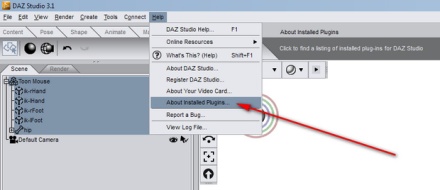 You may not be prompted to register new plugins at start-up. This is how to get to the place to enter your serial numbers. You may then need to restart DAZ for the plugins to show as registered (i.e: when registered they simply show up as no longer needing serial numbers).
You may not be prompted to register new plugins at start-up. This is how to get to the place to enter your serial numbers. You may then need to restart DAZ for the plugins to show as registered (i.e: when registered they simply show up as no longer needing serial numbers).
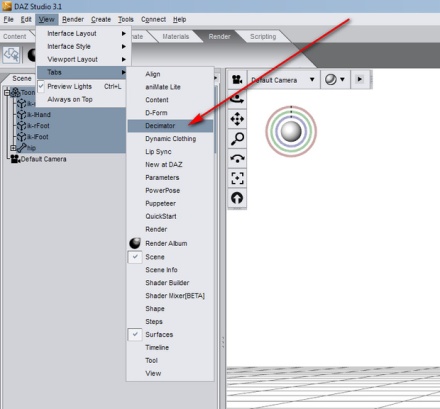 Decimator should then show up here. With a figure selected (see the tutorial video), this is where you activate Decimator.
Decimator should then show up here. With a figure selected (see the tutorial video), this is where you activate Decimator.
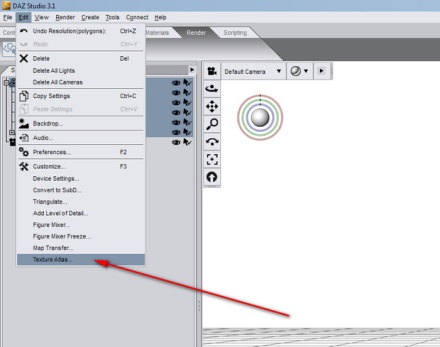 The Texture Atlas gets hidden away over here. Note that DAZ also has a native ability to export a set of texture tiles from a model, and place them in a Windows folder — having these can be useful if you’re exporting a static prop as an .obj, and you then find that the textures don’t load up in your target application.
The Texture Atlas gets hidden away over here. Note that DAZ also has a native ability to export a set of texture tiles from a model, and place them in a Windows folder — having these can be useful if you’re exporting a static prop as an .obj, and you then find that the textures don’t load up in your target application.
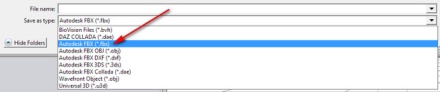 A number of new FBX export options are added, but you want the plain vanilla one.
A number of new FBX export options are added, but you want the plain vanilla one.
Going by BigBoss’s tutorial settings for FBX export, these are the export setting you want…
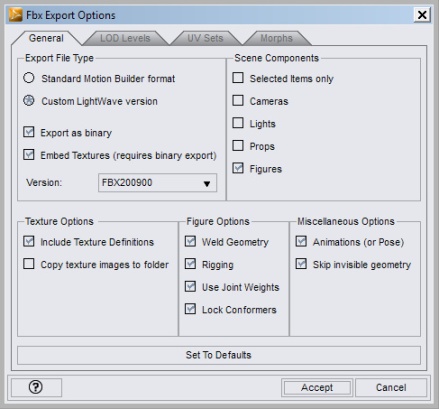
Incidentally, this is what you want it it’s just a plain OBJ you’re after…
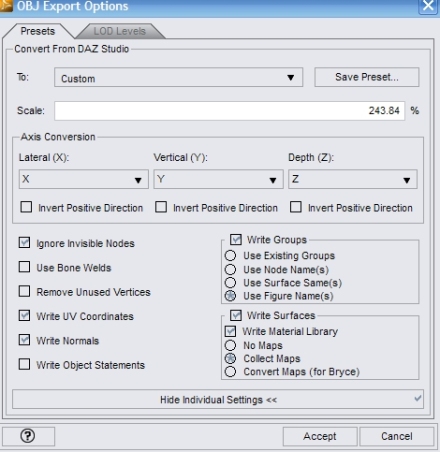
 It seems you loose some or all morphs on FBX export/import (settings video tutorial here). So heavily morphed characters (such as the 356,060,577 variants of Victoria) are probably best avoided? Loss of these morphs seems to be inevitable (FBX theoretically supports them, but 3DXchange doesn’t). BigBoss says there are ways of retaining morphs on DAZ faces, by going through 3DS Max. But for most users the easier and cheaper option seems to be editing the mesh with Argile, once it’s in iClone? (Argile with iClone video)
It seems you loose some or all morphs on FBX export/import (settings video tutorial here). So heavily morphed characters (such as the 356,060,577 variants of Victoria) are probably best avoided? Loss of these morphs seems to be inevitable (FBX theoretically supports them, but 3DXchange doesn’t). BigBoss says there are ways of retaining morphs on DAZ faces, by going through 3DS Max. But for most users the easier and cheaper option seems to be editing the mesh with Argile, once it’s in iClone? (Argile with iClone video)
Also, in DAZ I found it is possible to exclude parts of a figure, which you can’t do once it’s in 3DXchange — in DAZ you just have to turn the opacity for that part to zero, before FBX export. That way I was easily able to remove the “eyes look-at” plate and the eyes from this toon mouse, so that new rotatable ones can be added in iClone. Whether or not you need bits removed like this, probably depends on how well your DAZ animations play back on a morphless figure in iClone.
Keep in mind that animations created with DAZ’s aniMATE Lite helper tool are not allowed to be exported into the FBX. You first need to get these to “Bake to Studio Keyframes”, a feature which is only available if you have either: i) the $150 DAZ Studio Advanced version, OR the $99 aniMATE Plus plugin. When you have either of these, you right-click just above the special aniMATE timeline, select “Bake to Studio Keyframes”, and your animation gets transferred over into the regular DAZ Studio timeline.

Pingback: Free characters « :: m y C L O N E ::
Pingback: Nursoda and Stonemason « :: m y C L O N E ::
Pingback: Streets Of The Med « :: m y C L O N E ::
Pingback: Hyper-sleep in dreamland « :: m y C L O N E ::
¡Hola! En primer lugar felicitarles por este mágnífico blog. Mi comentario es para solicitarles ayuda. Exponerles que utilizo Iclone, al que considero un programa 3d fácil, intuitivo y muy bueno. Por otra parte en Daz Studio hay objetos, animales, etc. muy realistas y muy buenos y a un buen precio. Quisiera hacer una prueba y exportarlos a Iclone y aprovechar sus huesos a través del plugin fbx de Daz Studio. Antes de comprar este plugin quisiera saber que realmente funciona, por ello mi pregunta es ¿saben de algún sitio donde se pueda descargar por un periodo de prueba?. Muchas gracias y reitero la felicitación por este fantástico blog.
Google Translate: Hello! First of all Congratulations for this great blog. My comment is to request assistance. I use iClone, and consider 3D program easy, intuitive and very good. Moreover, in Daz Studio are objects, animals, etc. very realistic and very good and at a good price. I would like to test and export them and use their bones in iCclone through the FBX plugin for Daz Studio. Before purchasing this plugin let me know that it really works. Also do you know of somewhere where you can download for a trial period?. Thank you very much and I reiterate the congratulations for this fantastic blog.
¡Hola! Sí, el kit de DAZ juego funciona, y yo se lo recomiendo. No sé si tienen una versión de prueba o no.
Pingback: On steam-guns and steam-rifles « :: m y C L O N E ::
Pingback: New DAZ Studio to iClone 5 tutorial « :: m y C L O N E ::
Pingback: How to rig an iClone character in Carrara « :: m y C L O N E ::
Pingback: Put your DAZ Gorilla on an iClone diet « :: m y C L O N E ::